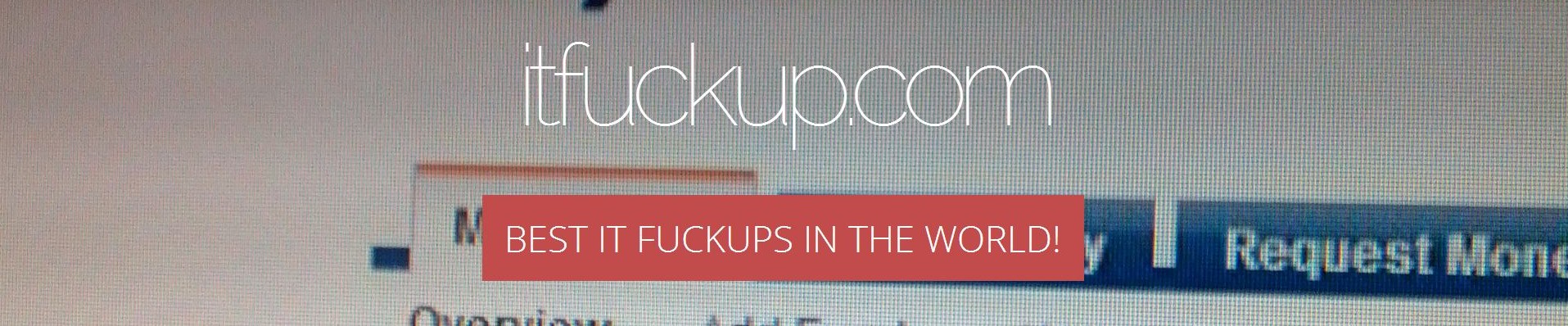...or how to easily loose your files.

Microsoft introduced .zip files integration with Windows Explorer in Windows XP. And starting with 2001 you could operate on .zip archives just as you do on regular folders. In theory...
From the very beginning it was one of the buggiest and wasted functionality across entire IT world. And the one of the most irritating flaw were stupid errors appearing when doing copy-paste operations on .zip archives.
Sixteen years later nothing has changed. Doing some copy-paste operations on .zip files in Windows 10 is the fastest way to loose your files permanently.
Try it yourself!
The algorithm is very, very simple. Try to cut files from the inside of archive and paste them into some folder. At a random occasions Windows won't be able to perform such operation and will report you a meaningless error message with even less meaningful error code.
This is purely random event. For example I have:
- selected all 14 files inside an example .zip archive with Ctrl+A,
- cut them off with Ctrl+X,
- pasted (with Ctrl+V) in the same folder, where .zip file resided.
As a result, twelve out of fourteen files were copied and two of them were not, having Windows throwing that dully and well known error message.
Notice, this was a single cut-and-paste operation of 14 files that failed for 2 of them.
The error occurs not during removing of files from the archive, but rather during pasting them into destination folder. You catch my point? For a few seconds they're existing in memory and then they are gone.
How this should be done?
Each and every file move operation, across entire IT world, in every operating system and hardware type always consists of actually two operations: copy to destination + delete at source.
Why? Simply because this is the only way to assure that file is not lost forever. I.e. if copy operation fails, for any reason, then delete at source does not occur.
The Microsoft way
Now.. I really would like to meet this moron who once decided: Let's do this the opposite way!. Let's first delete file at source and only then let's try to paste it at destination.
The effect? If copy process fails you are ending up with no file at all:
- it is not in the archive anymore (removed in first operation),
- it is not in the destination folder (second operation failed).
It is simply... gone. No comment!